Completing the custom fields
Each story has custom fields available for you to fill in as needed. Not all of these features will show up on the homepage, but they will show up on a story’s page. While the descriptions for each custom field make its purpose obvious, read below for more information.
Writer: Be sure to add a writer for each story — this is what will connect the story to a writer’s profile on the staff page. You must spell the writer’s name exactly the same as when you set up the writer’s staff profile. Use the green plus to add another writer.
Job Title: You can add something like “Staff Writer” or “News Editor” in this box.
Featured Image Location: This choice determines where the photo is displayed on the story’s main page. It does not affect its placement on the homepage or other pages. Do not choose Slideshow of All Attached Images unless you have attached many images to the story.
Video Embed Code: Paste the embed code from any video on any site.
Video Credit: This will create a credit line just below the video on the story page — this will also connect the video to profiles on the staff page. Use the green plus to add more than one credit.
Video Location: This choice determines where the video is displayed on the story’s main page. It does not affect its placement on the homepage or other pages.
Audio: Once you’ve uploaded an .mp3 audio clip to your site, you can paste the URL of the uploaded clip here, and it will generate an audio player on the story page. You can also link to .mp3 files hosted anywhere on the Web; you don’t need to upload them to your site.
Sports Add-On: Attach to Sport Page: This only works if the Sports Center Add-On package has been installed on your site. This allows you to have a story show up on the individual pages in the Sports Center package.
Your donation will support the student journalists of Tulane University. Your contribution will allow us to purchase equipment and cover our annual website hosting costs.


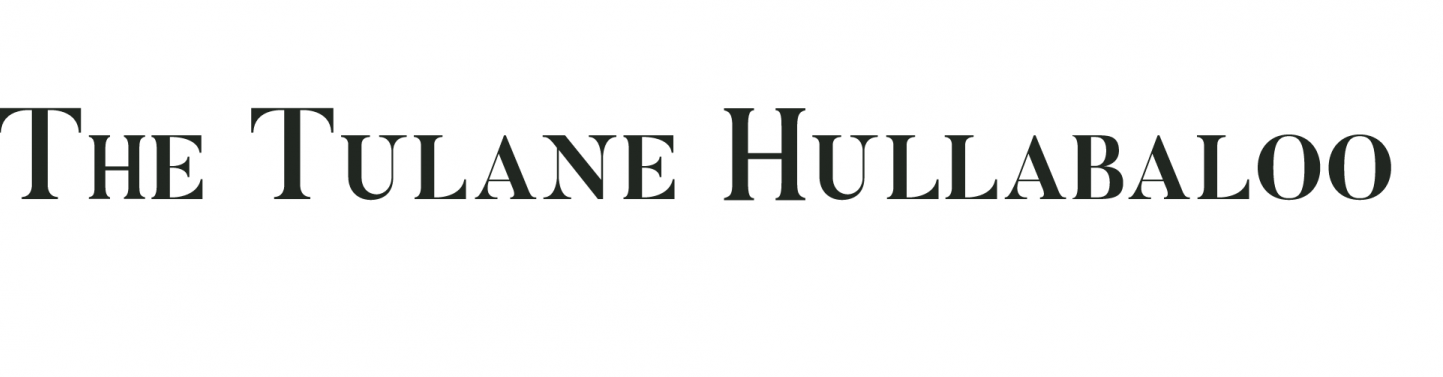

Leave a Comment